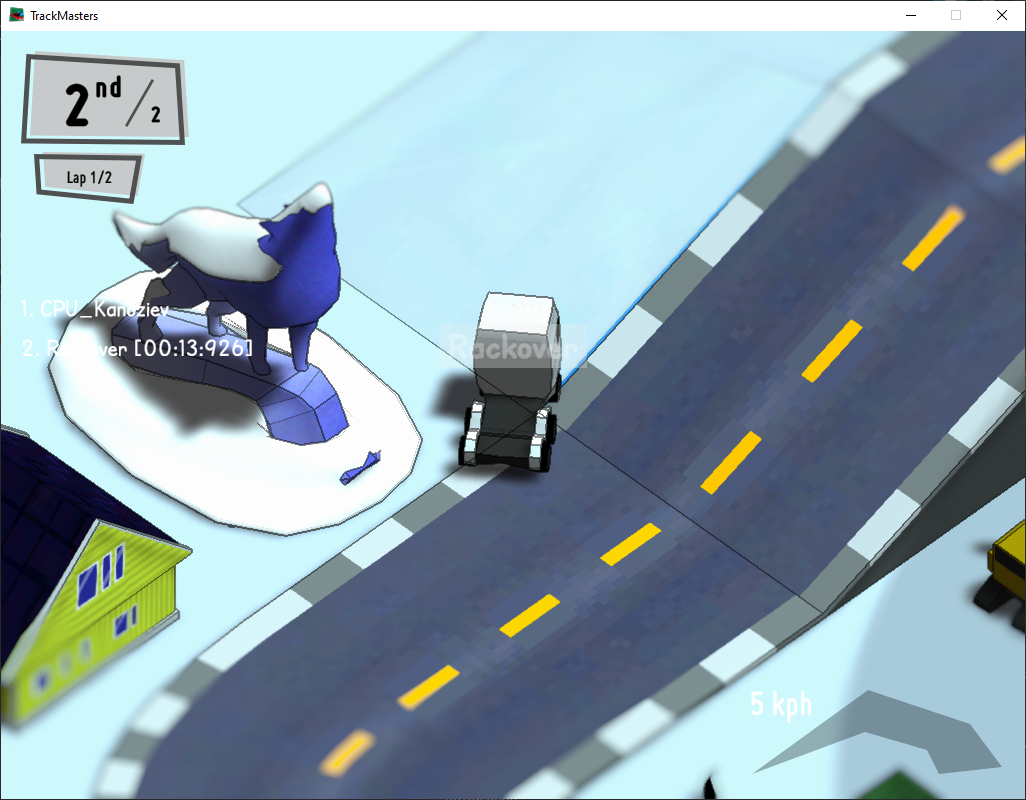Table of contents
Once you have every file you want to override or add to the game in your Work Directory, you need to pack up your work directory to create a modpack that the game will read.
Before packing up your mod, you should add a meta file to your Work Directory that describes the name of the mod and its version.
The meta file (META.YML)
The meta file is a text file that you can create with notepad, for example, and that should be placed at the root of your Work Directory.
It should always be named META.YML, and contain the following informations:
- Name of your mod
- Version of your mod (a number)
- Author of the mod (your name or pseudonym)
Here is an example of content for the meta file:
Name: LouveSystems' Statue
Version: 1
Author: Louve
ℹ Note
Informations in the meta file should be separated with a line break, and any extra information that is not in any of these three fields will be ignored by the game.
PAKing up
Right before packing up, your Work directory should look something like this:
- At the root directory,
META.YML - One or more files/folders that you wish to include in your modpack
For example, a mod that replaces the main menu music with another one and does nothing else, would look something like this:
│ META.YML
│
└───SOUND
│
└───BANK
bgm_frontend.ogg
Packing up is accomplished by the mod packer (PAK.EXE) that is provided with TrackMasters, and normally always located in your Mods Directory. If for some reason you are missing it, you can download it below. You should place it in your Mods Directory.
PAK.EXE
1542 kB
Mon Mar 22 2021 00:13:54 GMT+0100 (Central European Standard Time)
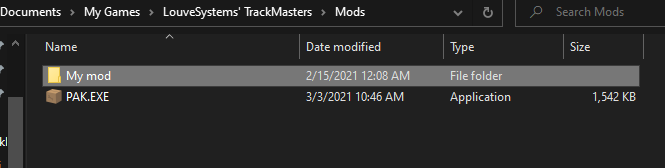
To pack up your mod, simply drag & drop your work directory ontop of the mod packer (PAK.EXE). The packing process should take place automatically and present you with a screen similar to this one :
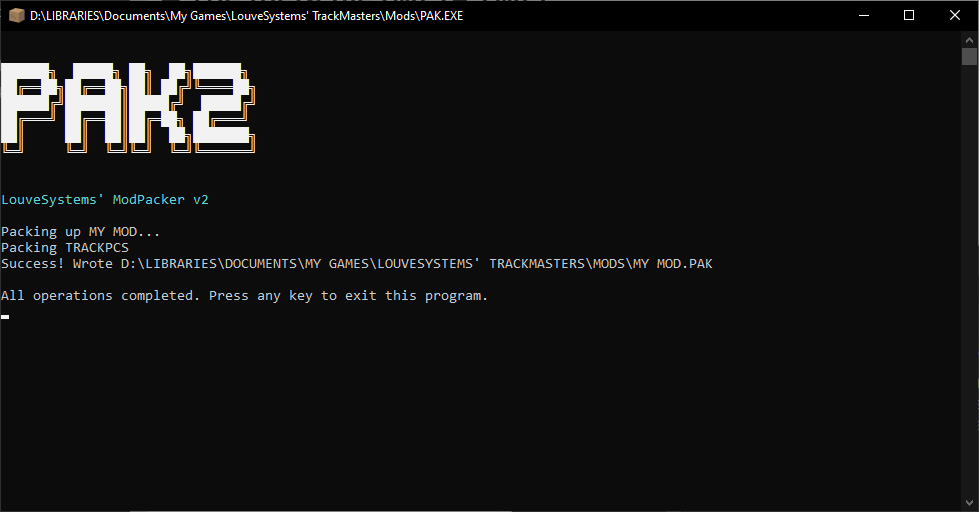
You can then safely close the window. A modpack, named after your mod, should now be present in your Mods Directory.
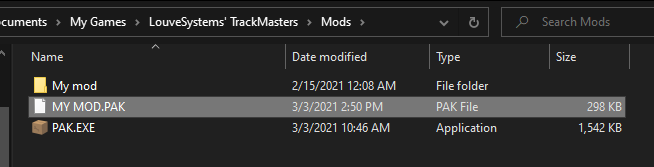
That's it! You're done.
The game will load your mods content on start and use it throughout.
Checking the loaded modpacks ingame
If you want to make sure your mod has been correctly loaded, look for the wrench icon at the main menu.
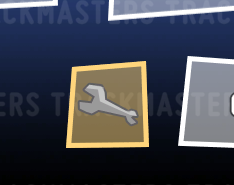
Clicking on it will give you informations about which mod is loaded and what your current LEVEL is.
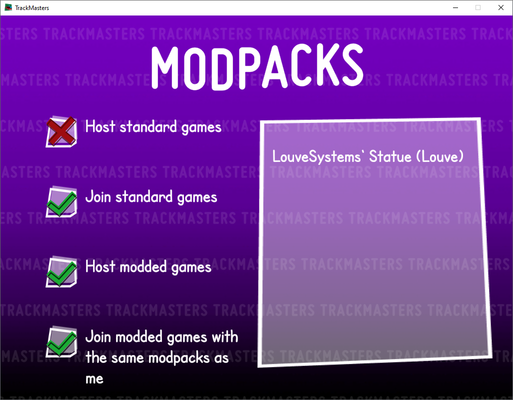
Example mod
A sample mod is provided with the game to show you how to make a simple mod that adds one track element to the game.
This modpack is called "LOUVESYSTEMS' STATUE" and adds a wolf statue to the game. You can find it in the SAMPLEMP folder, in the game's root directory.
You can also download it here:
LOUVESYSTEMS' STATUE.PAK
298 kB
Mon Mar 22 2021 00:13:54 GMT+0100 (Central European Standard Time)